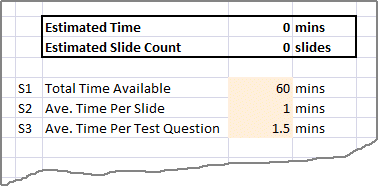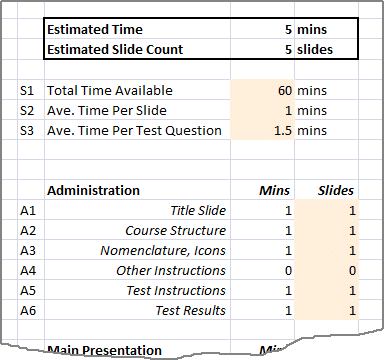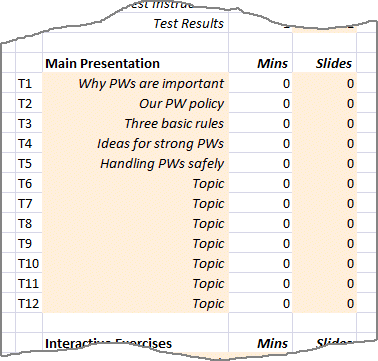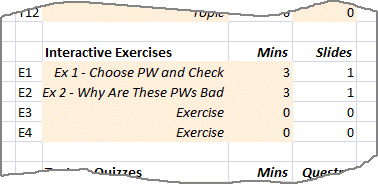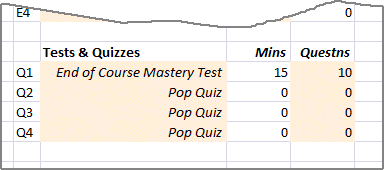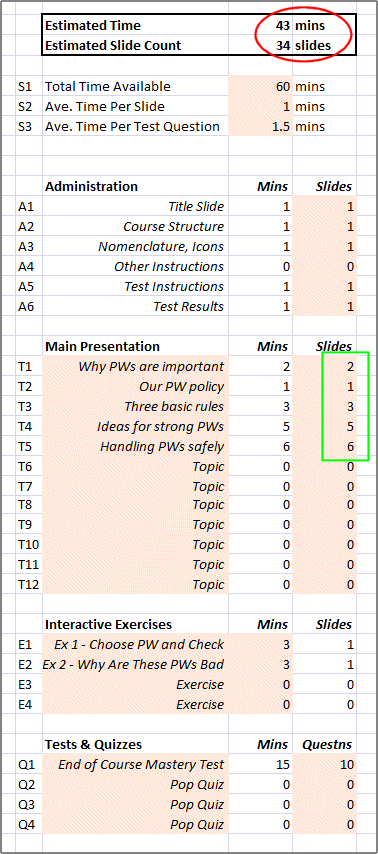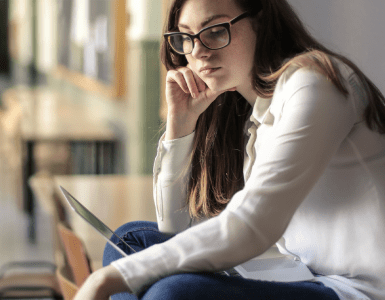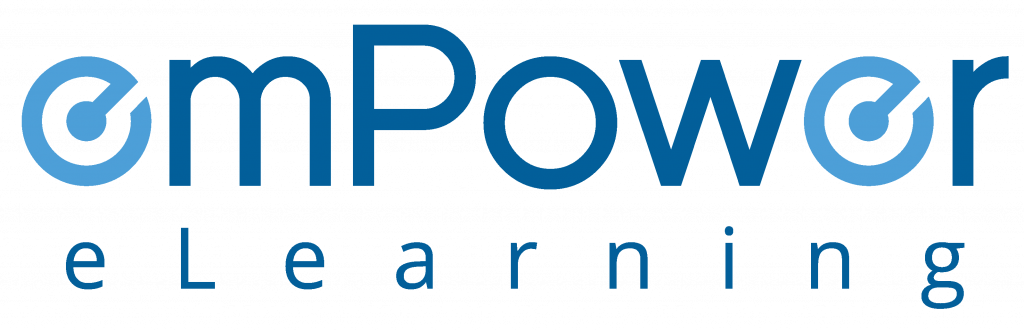In this post, we’ll look at how you can employ a very similar process in developing your outline for a web-based security awareness training course.
Before You Start
During the process, you’ll be using an Excel spreadsheet to gather data. You can download the blank spreadsheet from [here], or the example shown below from [here] – about 32kB in each case. This spreadsheet is NOT the same as the one we used for outlining classroom training!
Step 1 – How Much Time Do You Have?
As before, let’s start with a quick and simple question. How long will your students have to take this course? 30 minutes, an hour, two hours, or more?
Note that the time doesn’t have to be available in one, uninterrupted period as long as your course is going to have some form of bookmarking so that students can start, stop and re-start in response to business circumstances.
Enter this value (in minutes) into the spreadsheet in line S1.
Now ask yourself how long an average student will spend on a typical slide (or page), and how long they’re likely to spend on a typical test question. Don’t worry about being precise – you can always change these values later.
Enter these values (in minutes) into the spreadsheet in lines S2 and S3.
Step 2 – Introduction and Instructions
This is a little different to the situation we had when talking about our classroom session. When using (asynchronous) web-based training, we don’t have to worry about allowing time for students to arrive, get seated and settle down. But there are certain tasks that we are going to have to fit into our time budget.
Rather than think in terms of time, let’s think in terms of slides.
- At the start of the course, we’re going to need:
- a title slide;
- one (or more) slides that explain the structure of the course;
- probably one or two more if you have icons and symbols that you use in the course; and
- perhaps a few more if there are any special features of the course that need to be explained.
- At the end of the main course content, we’ll probably have:
- a slide or two before the end-of-course mastery test; and
- one or more slides after the test giving the results of the test.
At this time, enter the number of slides – not estimated minutes – allocated for each administrative task into your Excel spreadsheet in lines A1 through A6 like this.
If you read the previous note on outlining a classroom session, you might notice that we’ve only used 5 minutes of student time on administrative tasks in our web-based course compared with about 18 minutes in the classroom setting. This time-saving – small though it might seem – is a useful feature of web-based training.
Step 3 – The Main Topics
Think about the topics that you want to cover. Create a list of at least 6, but no more than 12, topics for each hour of training time that you have. At this time, resist the temptation to add lots of detail – if you have great ideas, write them down on a separate piece of paper. And don’t worry about the opening or closing sections. But – unlike the way that we handled classroom sessions – don’t include any interactive exercises at this time.
Using the same example, as before, my list of “topics” for this course is:
- Why passwords are important
- Our password policy
- Three basic rules
- Ideas for creating strong passwords
- Handling passwords safely
Copy these topics into lines T1 through T12. Note that I haven’t attempted to assign slide counts yet.
Step 4 – Interactive Exercises
Now think about any interactive exercises that you plan to include. In this course on password secutiy, we’ll include a simple password strength checker, and an exercise where students have to guess why particular passwords are poor choices. And we’ll take a guess at how long a typical student will spend on each of these interactive exercises.
Enter this data into lines E1 through E4 of your Excel spreadsheet like this.
Step 5 – The Mastery Test
Getting near to the end. Most courses will include an end-of-course mastery test which is used to gauge whether the student has ‘completed’ the course or not. Some courses might also include one or more pop-quizzes within the body of the course. We’re going to include a 10 question mastery test in this course, but no pop-quizzes.
This data is entered into your spreadsheet in lines Q1 through Q4 like this.
Step 6 – Assigning Slides To Your Topics
The final step. Return to the “Main Presentation” section of the spreadsheet and, whilst keeping an eye on the ‘Estimated Time’ and ‘Estimated Slide Count’ at the top of the spreadsheet, assign slide counts to each of the topics that you’d identified. Keep your eye on the ‘Estimated Time’ at the top of the sheet which will be displayed in red if you exceed the maximum time specified in Step 1.
If you’ve identified too much content, you’ll have to either trim the content or adjust some of the other parameters that you’ve used. If you do have to trim content but still believe that it’s important, consider creating a PDF that the students can download at the end of the course.
Eventually, your results may look something like this.
You’ll see that this class fits in comfortably within the time allowed. Our outline is complete.
What’s Next? Writing the Content
The estimates for the time are based on the assumptions in number in lines S2 and S3 of the spreadsheet. These will clearly vary according to how much content you put on each slide and/or how complex the subject matter is. So choose numbers to suit your own content development style.
Now, you can go ahead and create blank slides in PowerPoint to act as a template for the actual writing. This will help you to avoid spending too much time on some topics, and not enough time on other topics.
As for writing the content, you can either write your own, or you can contact emPower to talk about licensing our library of security awareness training content.